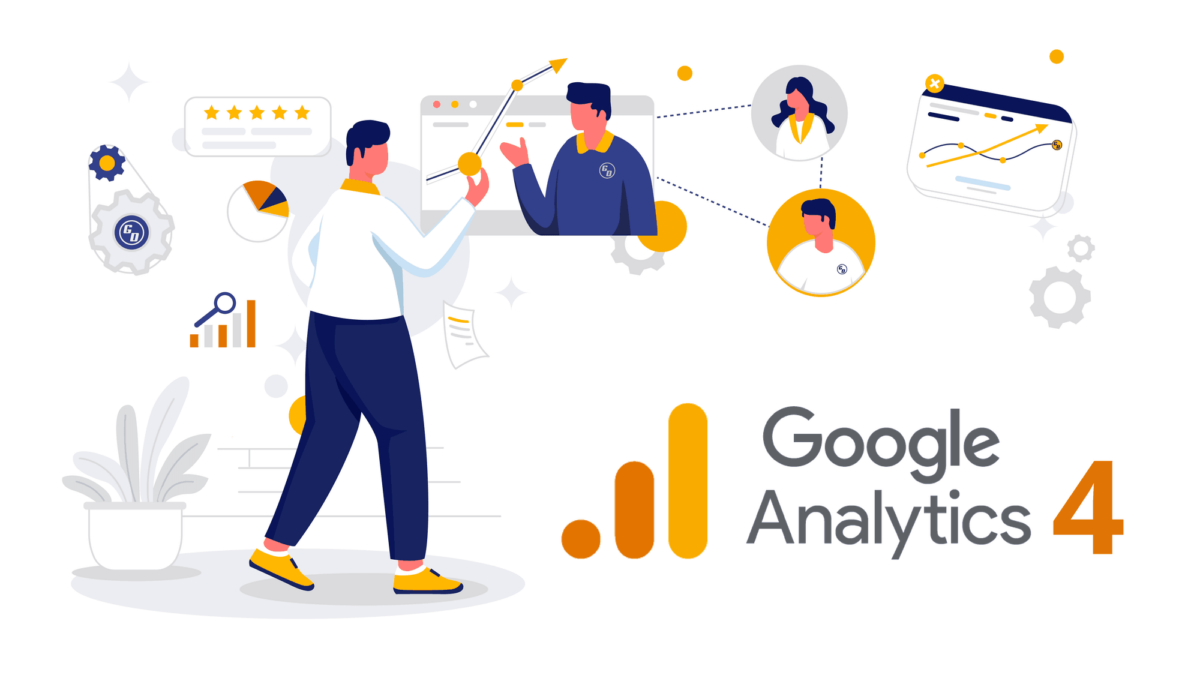Maximizing Ad Performance with Google Analytics 4: A Comprehensive Guide
September 26, 2024
Preserving Brand Authenticity in an Era of AI-Generated Content
October 16, 2024In today’s data-driven world, leveraging insights from multiple platforms is essential for effective decision-making. Google Analytics 4 (GA4) is a powerful tool for tracking user behavior, while Meta (formerly Facebook) offers a treasure trove of audience data. Integrating these two can provide a more holistic view of your marketing efforts. This guide will walk you through the process step-by-step.
Step 1: Understanding the Benefits of Integration
Before diving into the integration, it’s important to understand why it’s valuable. By combining Meta’s audience insights with GA4’s detailed user analytics, you can:
- Enhance Targeting: Use GA4 data to refine your Meta advertising strategies.
- Measure Performance: Analyze how users from Meta campaigns interact with your website.
- Optimize ROI: Identify which campaigns deliver the best results.
Step 2: Setting Up Your GA4 Property
If you haven’t already set up a GA4 property, here’s how:
- Create a GA4 Property: Go to your Google Analytics account.
Click on “Admin” and select “Create Property.”
Follow the prompts to set up your GA4 property. - Install GA4 Tracking Code: Obtain your GA4 tracking ID.
Add the tracking code to your website, either manually or via a tag manager.
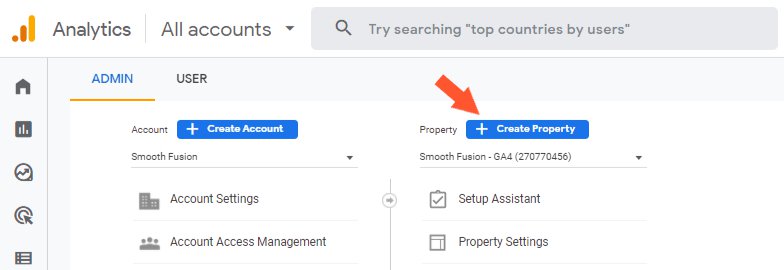
Step 3: Linking Meta and GA4 Accounts
- Access Your Meta Ads Manager: Go to Ads Manager and select the account you want to link.
- Generate a Pixel: Create a Meta Pixel if you haven’t done so already.
Follow Meta’s instructions to install the pixel on your website. - Link Your GA4 Property: Use Google Tag Manager to set up triggers and tags for your Meta Pixel.
Ensure that events are correctly firing to track user interactions.
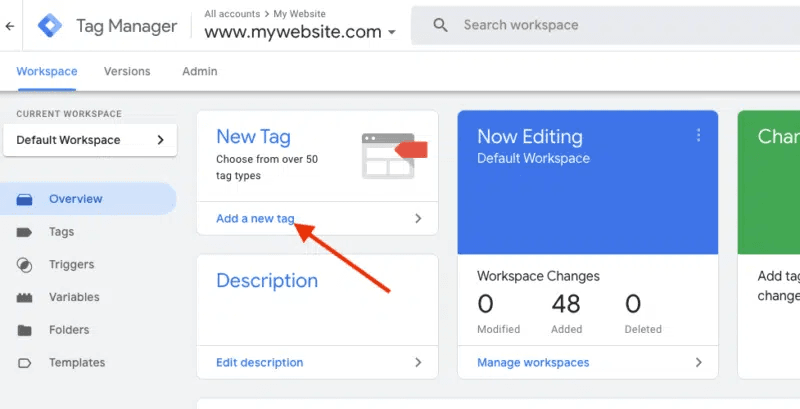
Step 4: Configuring Events in GA4
To effectively track Meta traffic, configure events in GA4:
- Identify Key Events: Determine which user actions are most valuable (e.g., page views, purchases, sign-ups).
- Set Up Events: In GA4, navigate to “Events” under “Configure.”
Create new events based on the Meta Pixel data you want to track. - Verify Event Tracking: Use the GA4 DebugView to ensure events are being tracked accurately.
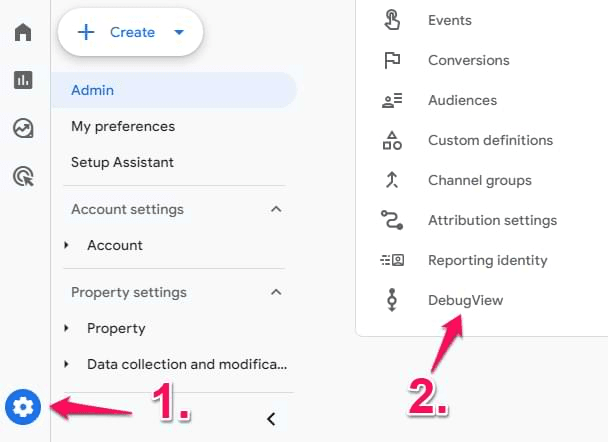
Step 5: Analyzing Your Data
Once the integration is complete, it’s time to analyze the data:
- Create Custom Reports: In GA4, use the “Explore” section to create reports that combine Meta and GA4 data.
Focus on metrics like traffic sources, conversions, and user engagement. - Evaluate Campaign Performance: Compare user behavior from Meta campaigns against other channels.
Identify which campaigns drive the most valuable traffic. - Adjust Strategies: Use insights gained from your analysis to optimize future Meta ad campaigns.
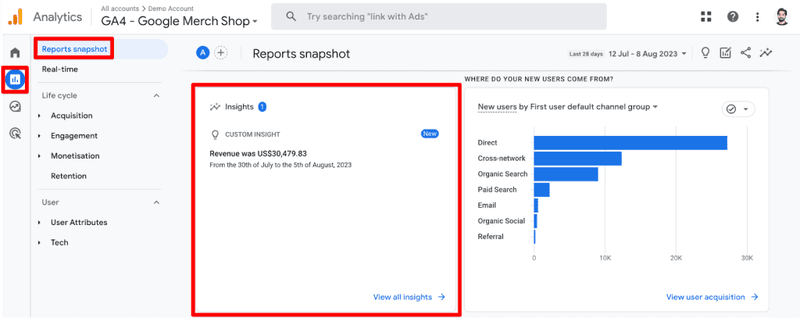
Step 6: Continuous Monitoring and Optimization
Integration is not a one-time task. Regularly monitor your data and make adjustments as needed:
- Stay Updated on Changes: Both Meta and GA4 frequently update their features. Keep an eye on announcements and adapt your strategies accordingly.
- A/B Testing: Experiment with different ad formats and targeting options to see what works best.
- Feedback Loop: Use insights from GA4 to refine your Meta strategies, creating a cycle of continuous improvement.
Integrating Meta data with GA4 can significantly enhance your marketing efforts by providing a comprehensive view of user interactions. By following this step-by-step guide, you can unlock valuable insights that help optimize your campaigns and drive better results.
For even more tips and resources on maximizing your digital marketing strategy, visit Dreamond. Join our community and discover how to turn your dreams into reality with actionable insights and expert advice. Embrace the power of integrated analytics and watch your marketing performance soar!